All NT Remote Locum Program Health Professionals have access to the Health Professional Login section on the NT Remote Locum Program website via a unique username and password. The generic username and password familiar to Health Professionals who have been involved with NT Remote Locum Program for many years no longer grants access. We have prepared some instructions below to help you log in for the first time.
Please note your username and password for the Health Professional login is different from those of your NT Remote Locum Program eLearning account.
What is the Health Professional Login?
The Health Professional Login is to give you access to information such as policies, forms and resources that we don’t make available to the general public. We recommend you visit this section often as we regularly update it.
How to log in for the first time
If it is your first time logging in to the Health Professional Login, please follow these instructions to access your account.
Visit https://www.ntrlp.com.au/health-professional-resources, or from any page on the NT Remote Locum Program website, in the top bar you will see a link to click ‘Log In’ and then ‘Health Professionals’.
You will see a page that looks like this:
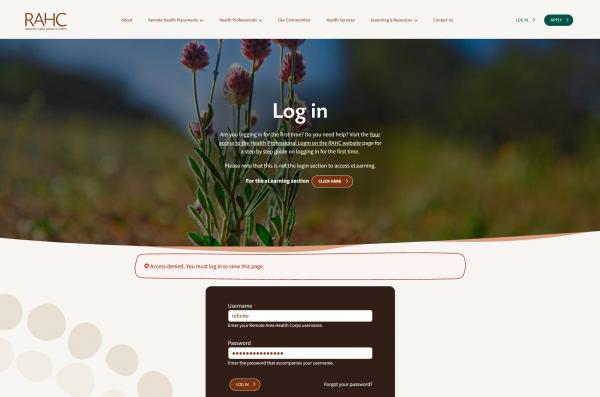
Rather than enter a username and password – which you may not know yet, click the link that says ‘Forgot your password?’ and you will be taken to the following screen:
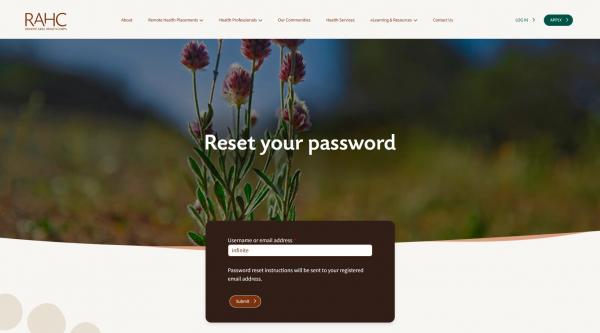
Enter the email address that NT Remote Locum Program has on file for you then click ‘Email new password’.
The website will automatically email you a link to click to reset your password. This email will also contain your username for your reference. If you don’t see it in your inbox within about ten minutes, check your spam folder. If you still haven't received the email, please contact the team as it means we either have an old email for you or we have to manually reset your account for you to start using it.
Follow the instructions in the email you receive and click the link provided. You will be taken to a screen that looks like this:
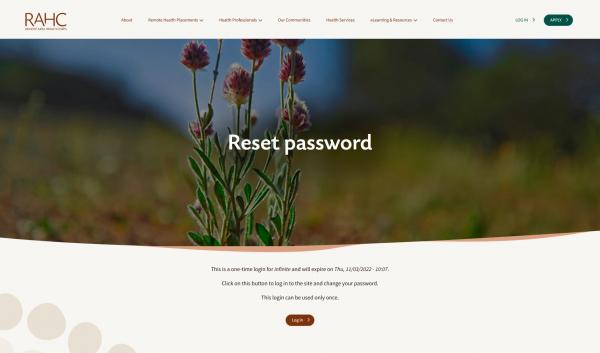
Your password will now have been reset, so click ‘Log in’. You will be taken to a screen that looks like this:
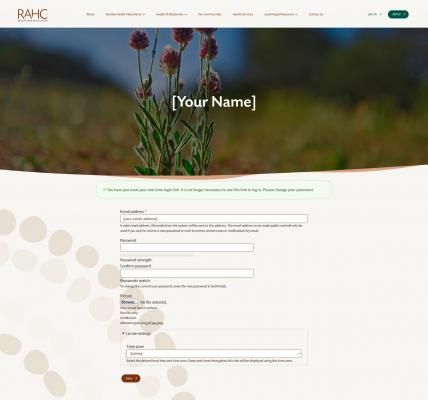
You will notice on this page your email address will already be written in the appropriate boxes for you. On this page, you must choose your own password and then re-enter it as per the on-screen instruction.
Click ‘Save’ and you have completed setting up your account.
Now you are logged in and from any page in the website, you can access the Health Professional Resources from the header by clicking ‘Logged In’ and then ‘Health Professionals’.
Returning to the Health Professional Login
Once you have logged in for the first time and chosen a unique password using the instructions above, you can return to it anytime. If you are returning to the NT Remote Locum Program website from the same computer and didn’t previously log out, you may notice that you are still logged in from your previous session. For this reason, it is important to remember that if accessing this section from a shared computer (such as a shared work computer, public library or a friend’s computer) you should always log out click the ‘Logged In’ and then ‘Log Out’ links at the top right of the screen.
If you return to the RAHC website and you are not automatically logged in, just click the ‘Log In’ and ‘Health Professionals’ links at the top of the screen.
Troubleshooting
If you have any trouble accessing this section or resetting your password, please contact the Team.
